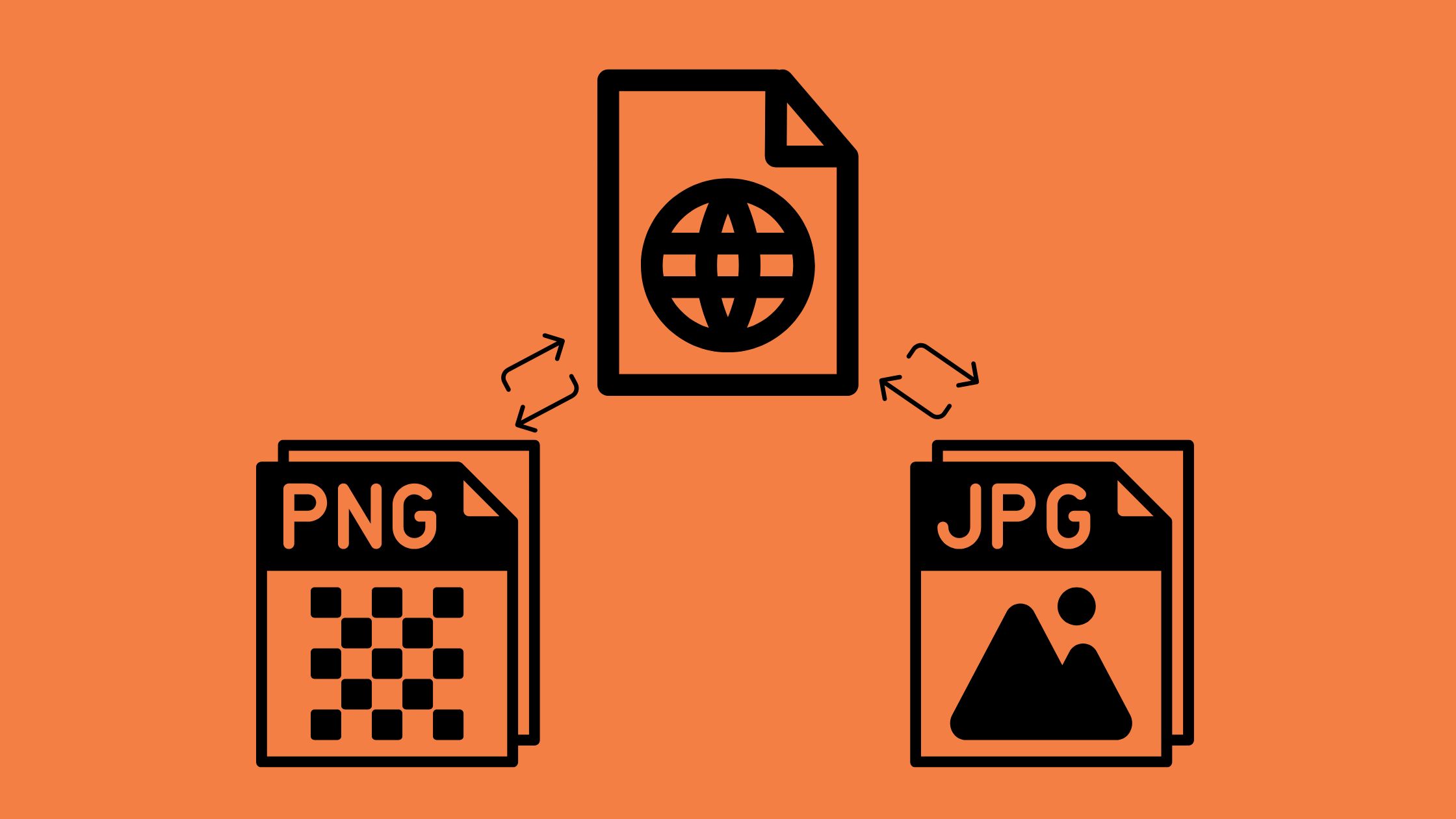WebP Converter
Convert images to and from WebP format for better web performance and smaller file sizes.
Conversion Direction
Drop your image files here
or
Conversion Options
Higher quality = larger file size
Understanding WebP Technology
How WebP Compression Works
The WebP converter uses advanced compression techniques to reduce image file sizes without significant quality loss. For lossy compression, WebP uses predictive coding to encode images, similar to the VP8 video codec. For lossless compression, it uses a combination of techniques including image fragmentation and color palette reuse to achieve smaller file sizes than PNG.
When you use our WebP converter tool, you can adjust the quality level to find the perfect balance between file size and visual quality. Higher quality settings will produce larger files with better visual fidelity, while lower settings will create smaller files with some quality reduction.
History and Development of WebP
Google introduced WebP in 2010 as part of its effort to make the web faster. The format was developed based on technology from the VP8 video codec, which Google acquired when they purchased On2 Technologies. Since its introduction, WebP has continuously improved with new features and better compression algorithms.
In 2020, Safari finally added support for WebP, making it universally supported across all major browsers. This widespread adoption has made WebP converter tools increasingly important for web developers and content creators looking to optimize their websites.
Best Practices for Using WebP Images
To get the most out of our WebP converter and the WebP format, consider these best practices:
- Use the right quality settings – For photographic images, a quality setting of 70-80% often provides the best balance between size and quality
- Implement fallbacks – While WebP support is now widespread, consider providing JPEG or PNG fallbacks for complete compatibility
- Use WebP for all image types – WebP can effectively replace JPEG, PNG, and even GIF in most cases
- Consider WebP for responsive images – Use different WebP images for different screen sizes to further optimize loading times
- Test before deployment – Always compare the visual quality and file size before implementing WebP images on your website
Technical Specifications
Our WebP converter supports the following technical features of the WebP format:
- Lossy compression – Reduces file size by removing some image data
- Lossless compression – Reduces file size without losing any image data
- Transparency – Supports alpha channel with better compression than PNG
- Animation – Supports animated images with smaller file sizes than GIF
- Metadata – Supports EXIF and XMP metadata
- Color profile – Supports ICC color profiles
Frequently Asked Questions
What is the difference between lossy and lossless WebP?
Lossy WebP compression reduces file size by removing some image data, resulting in smaller files but with some quality reduction. Lossless WebP compression maintains all original image data while still reducing file size. Our WebP converter supports both methods, allowing you to choose the best option for your needs.
What quality setting should I use for WebP conversion?
For most photographic images, a quality setting between 70-80% provides an excellent balance between file size and visual quality. For graphics with solid colors or text, you can often use lower settings (50-70%) without noticeable quality loss. Our WebP converter lets you adjust the quality slider to find the perfect balance for your specific images.
Can I convert animated GIFs to WebP?
Yes, WebP supports animation similar to GIF but with significantly smaller file sizes. Our WebP converter can process animated GIFs and convert them to animated WebP files while preserving the animation. This is particularly useful for websites that use animated elements but want to improve loading times.
How do I use WebP images on my website?
You can use WebP images on your website just like any other image format by using the standard <img> tag. For broader compatibility, you can use the <picture> element to provide fallback options for browsers that don’t support WebP:
<picture>
<source srcset="image.webp" type="image/webp">
<img src="image.jpg" alt="Description">
</picture>
Is WebP better than JPEG and PNG?
WebP generally offers better compression than both JPEG and PNG while maintaining similar quality. Compared to JPEG, WebP lossy compression is typically 25-35% smaller. Compared to PNG, WebP lossless compression is usually 26% smaller. Additionally, WebP supports both transparency (like PNG) and high compression ratios (like JPEG), making it a versatile replacement for both formats.
Will converting to WebP lose image quality?
When using lossy compression, there will be some quality reduction, but it’s often imperceptible at higher quality settings. If you need to preserve exact image data, you can use lossless WebP compression, which maintains all original image data while still reducing file size. Our WebP converter allows you to adjust quality settings to find the right balance for your needs.