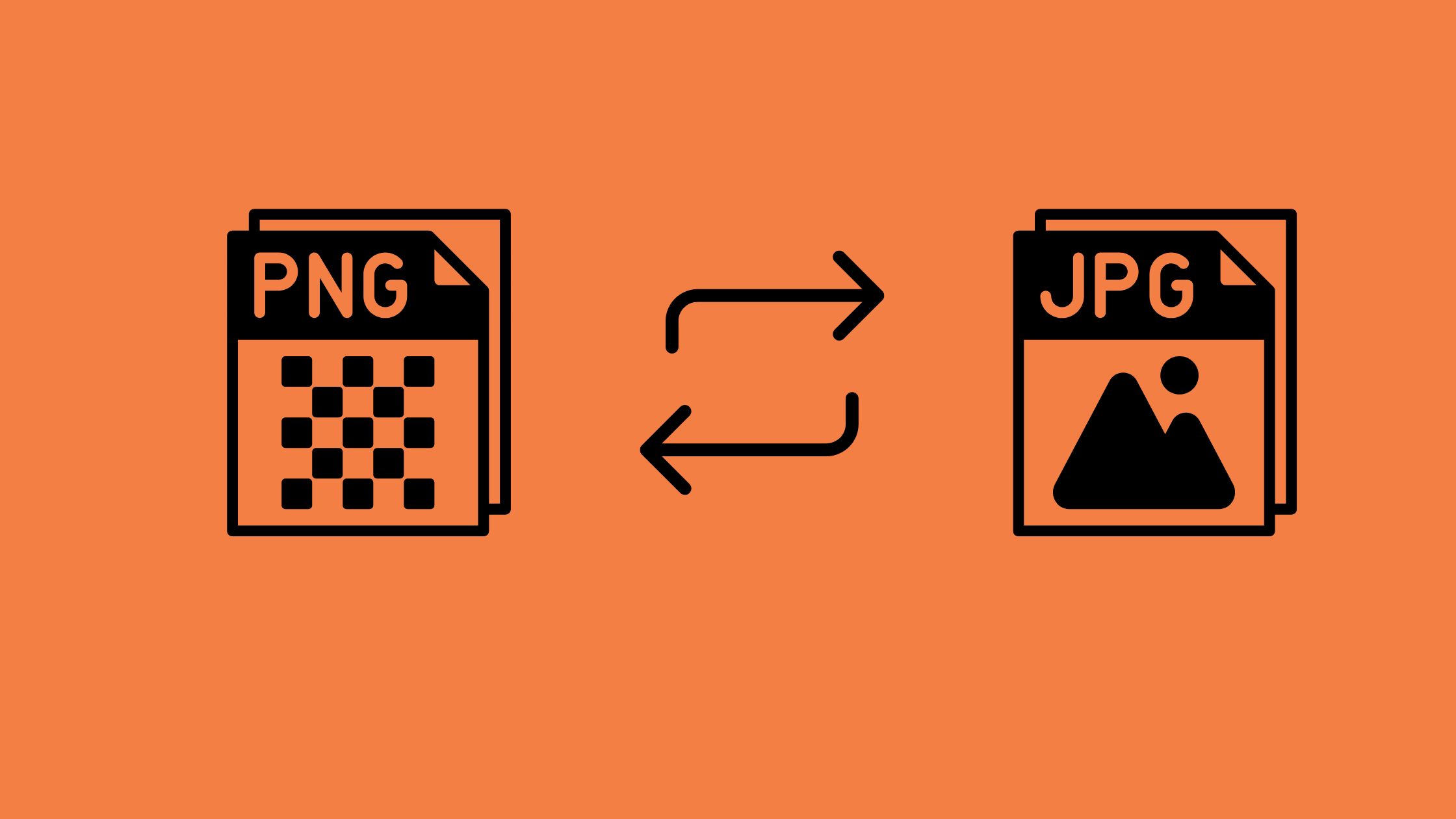Image Converter Tools
Access our comprehensive collection of free online Image Converter Tools. Easily convert between JPG, PNG, WebP, and more with our accurate and user-friendly image converter tools. Perfect for web design, photography, social media, and digital marketing.
Available Image Converter Tools
Image Converter
Convert images to any different formats with high quality
JPG to PNG Converter
Convert JPG images to PNG format with transparency support
PNG to JPG Converter
Convert PNG images to JPG format with adjustable quality
WebP Converter
Convert images to and from WebP format for better web performance
JPG to WebP Converter
Convert JPG images to WebP format for smaller file sizes
PNG to WebP Converter
Convert PNG images to WebP format with transparency support
Blur Image
Apply professional blur effects to your images
Image Compressor
Reduce image file sizes up to 90% while maintaining quality
Image Merge
Combine multiple images into one
Black And White Image Converter
Transform your color photos into stunning black and white images
Understanding Image Formats for Our Image Converter Tools
JPG (JPEG) Format
JPG (Joint Photographic Experts Group) is a lossy compression format that significantly reduces file size by discarding some image data.
- Best for photographs and complex images with many colors
- Smaller file sizes make it ideal for web use and email
- Does not support transparency
- Quality loss increases with higher compression rates
PNG Format
PNG (Portable Network Graphics) is a lossless compression format that preserves image quality without discarding data.
- Supports transparency (alpha channel)
- Ideal for graphics, logos, and images with text
- Larger file sizes compared to JPG
- No quality loss during compression
WebP Format
WebP is a modern image format developed by Google that offers superior compression and quality compared to JPG and PNG.
- Supports both lossy and lossless compression
- Supports transparency like PNG
- Typically 25-35% smaller than JPG with similar quality
- Not universally supported by all browsers and software
Why Use Our Image Converter Tools?
File Size Optimization
Converting between formats can help reduce file sizes, making your website load faster and saving storage space.
Transparency Support
Converting from JPG to PNG or WebP allows you to add transparency to your images, which is essential for logos and overlays.
Format Compatibility
Some systems or applications may require specific image formats. Converting ensures your images work everywhere.
Quality Preservation
Converting from lossy formats (like JPG) to lossless formats (like PNG) can prevent further quality degradation during editing.
Frequently Asked Questions About Image Converter Tools
Which image format should I use for my website?
For photographs, JPG is typically best. For graphics with transparency, use PNG. For optimal web performance, WebP is recommended where supported, with JPG or PNG fallbacks for older browsers. Our Image Converter Tools make it easy to switch between these formats based on your specific needs.
Will I lose quality when converting images?
When converting from a lossless format (PNG) to a lossy format (JPG), some quality loss is inevitable. Converting from lossy to lossless won’t improve quality but will prevent further degradation. Our Image Converter Tools are designed to maintain the highest possible quality during conversion, using advanced algorithms to minimize quality loss.
Are my images secure when using these converters?
Yes, all our Image Converter Tools process conversions directly in your browser. Your images are never uploaded to our servers, ensuring complete privacy and security of your data. This client-side processing also means faster conversions without waiting for server processing.
What’s the maximum file size I can convert?
Since conversions happen in your browser, the maximum file size depends on your device’s memory. Most modern devices can handle images up to 20-30MB without issues.
What makes your Image Converter Tools different?
Our Image Converter Tools stand out with their browser-based processing (no uploads required), high-quality conversion algorithms, batch processing capabilities, and intuitive interface. We’ve designed our tools to be both powerful for professionals and simple for beginners.
Benefits of Using Our Image Converter Tools
Our Image Converter Tools provide a comprehensive solution for all your image format conversion needs. Whether you’re a professional designer, a marketer creating content, or simply someone who needs to change an image format occasionally, our tools offer numerous advantages:
Speed and Efficiency
Our Image Converter Tools process conversions instantly in your browser, eliminating upload and download times. Convert multiple images in seconds with our batch processing feature, saving you valuable time on large projects.
Privacy-Focused Processing
With client-side processing, your images never leave your device. This makes our Image Converter Tools ideal for sensitive or confidential images that shouldn’t be uploaded to third-party servers. Work with peace of mind knowing your visual assets remain private.
Professional-Grade Quality
Our Image Converter Tools use advanced algorithms to maintain image quality during conversion. Professionals can rely on our tools for color accuracy, detail preservation, and consistent results across all conversions.
Versatile Format Support
From JPG to PNG, WebP to GIF, and many more formats, our Image Converter Tools handle all common image types. Additional features like resolution adjustment, metadata preservation, and quality settings give you complete control over your conversions.
Best Practices When Using Image Converter Tools
To get the most out of our Image Converter Tools and ensure optimal results for your projects, consider these best practices:
- Choose the right format for your purpose – Convert to JPG for photos, PNG for graphics with transparency, and WebP for optimal web performance.
- Consider file size vs. quality trade-offs – Adjust quality settings based on where and how the image will be used.
- Batch process similar images – Group similar images and convert them together for consistent results.
- Keep original files – Always maintain copies of your original images before converting, especially when using lossy formats.
- Test converted images – After conversion, test your images in their intended environment to ensure they meet your requirements.
By following these guidelines, you’ll achieve better results and maintain the highest possible quality in your converted images across all your projects.